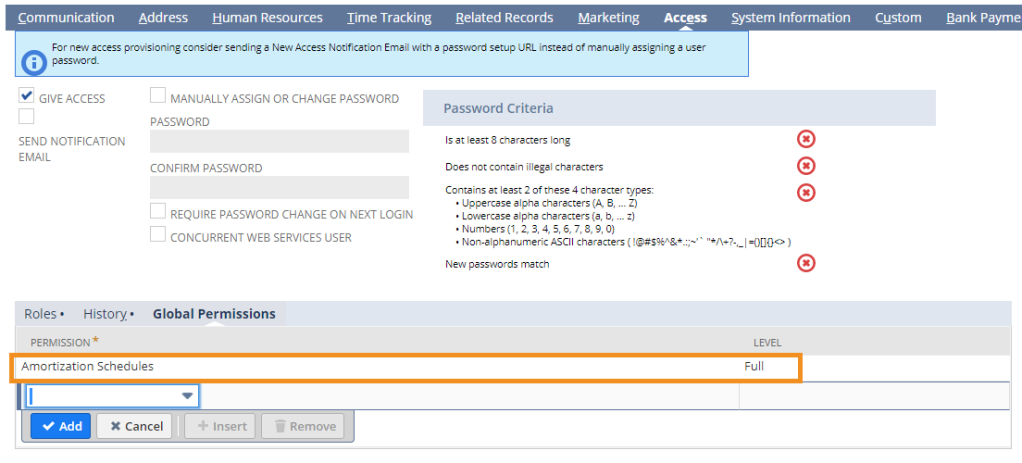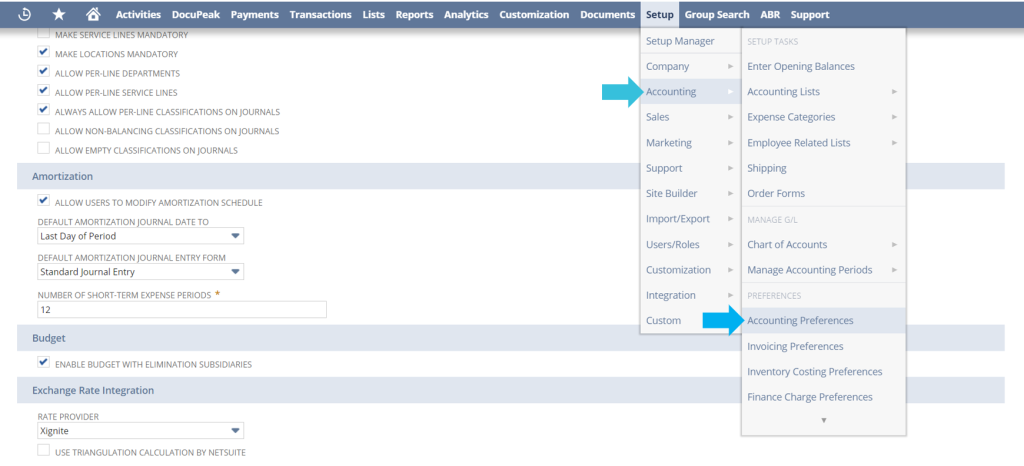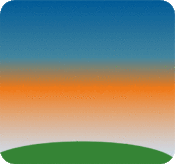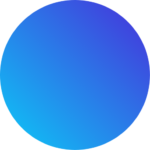There may be cases in which you or a colleague/client will need to edit an Amortization Schedule. May it be because it was created incorrectly or just simply needs to be updated for a specific case.
This is generally easy to do but… Oh no! I can’t edit the schedule??
Solution #1
The most common reason for this is that the option to edit Amortization Schedules has been disabled during company setup. Verify with your NetSuite Administrator that your setup is configured to allow this.
Ask them to Navigate to Setup > Accounting > Accounting Preferences and check the Amortization section on the General tab.

Make sure that Allow Users to Modify Amortization Schedule is checked.
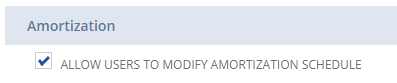
Solution #2
The next possibility is that your Role or User doesn’t have permissions to Amortization Schedules.
This can be set either on the entire Role or you can set this as a Global Permission on the User level.
Updating User Role
- Navigate to Setup > Users/Roles
- Select Edit next to the Role needing permissions
- Scroll down to the Permissions subtab and choose Lists
- Look for the permission Amortization Schedules and either update the level if it’s set to View or Create to at least Edit. If the user is going to need to delete schedules be sure to set this as Full.
If the permission isn’t listed at all, you will need to Add Row, choose the permission, then indicate which level of access you’d like them to have.
Permission Levels
View – Read only access
Create – Can view and create, but cannot modify or delete
Edit – Can view, create, and modify but cannot delete
Full – Can do everything include delete
Granting Global Permission One User
An alternate method you can use is to give only ONE or specific people access so that you do not need to clutter up your Roles. Keep in mind the permission levels will be the same so see above for more details.
- Open the Users Employee record in Edit mode.
- Scroll down to the Access subtab
- Open the Global Permissions Sublist
- Add the new Permission and Level