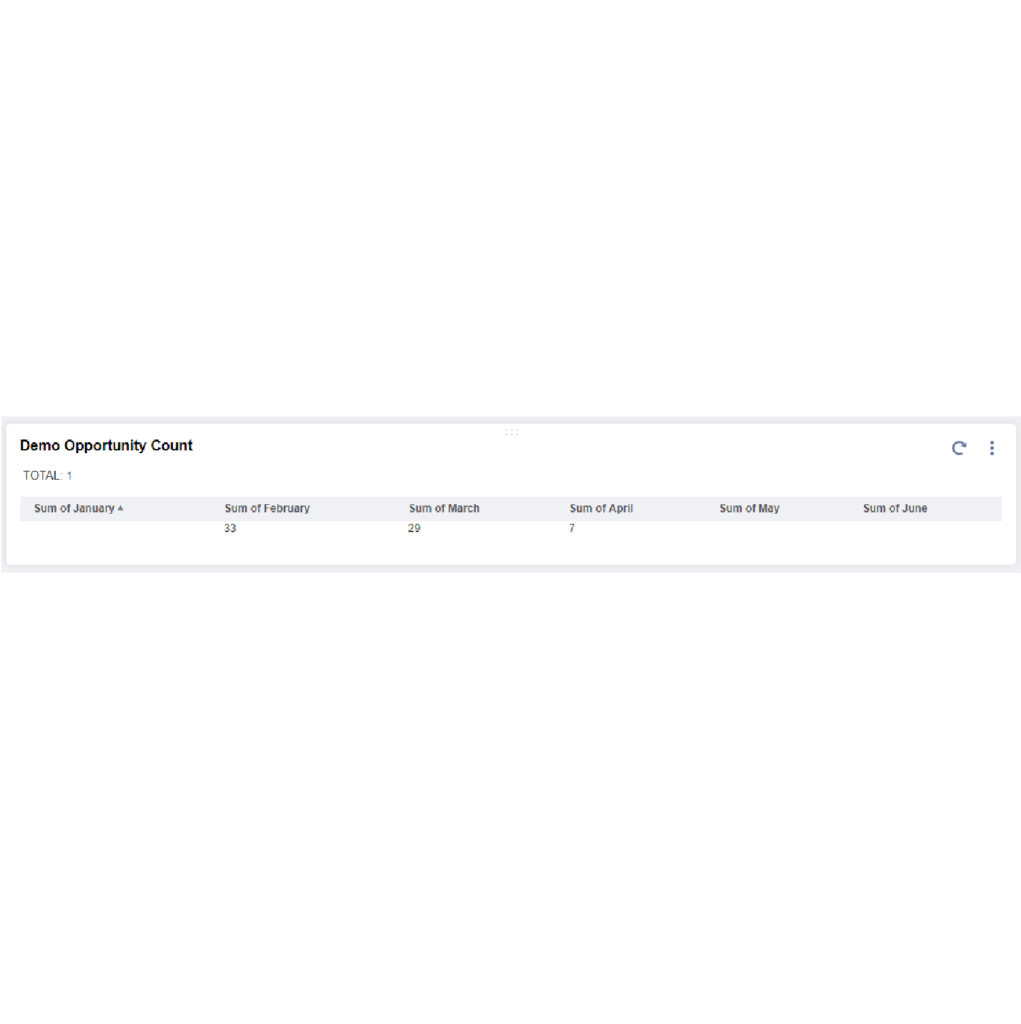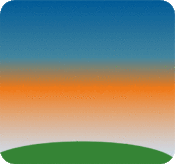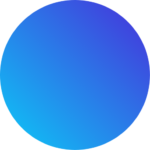The above is created from a Saved Search and added to our Dashboard in a portlet for quick visibility. Something like this can come in handy when looking at essentially any type of record.
The formula that we would use is:
DECODE (to_char({datecreated}, ‘MM’), ’01’ , 1)
This is in the most basic form and can be modified to fit your needs. You can drill down to the specific month as a whole or as minuscule as date of the month.
Something to note is that this can also be used on the dates of the System Notes. Change the {datecreated} to {systemnotes.date}. Be sure that your initial criteria is set to look directly at the system notes to prevent any funny business.
| Date Formats | Date in Formula | Expected Date Long | Expected Date Short |
| MM | 01 | January | 1 |
| MMDD | 0101 | January 1 | 1/1 |
| MMDDYY | 010119 | January 1, 2019 | 1/1/19 |
| MMDDYYYY | 01012019 | January 1, 2019 | 1/1/2019 |

Select Transaction (or your desired record type)
Name your search in the Search Title field.
In the Criteria tab > Standard Subtab add the filters as needed:
Type is Opportunity (or your desired transaction type)

On the Results tab > Columns Subtab, set the following:
| Field | Summary Type | Formula | Custom Label |
|---|---|---|---|
| Formula (Numeric) | Sum | DECODE (to_char({datecreated}, ‘MM’), ’01’ , 1) | January |
| Formula (Numeric) | Sum | DECODE (to_char({datecreated}, ‘MM’), ’02’ , 1) | February |
| Formula (Numeric) | Sum | DECODE (to_char({datecreated}, ‘MM’), ’03’ , 1) | March |
| Formula (Numeric) | Sum | DECODE (to_char({datecreated}, ‘MM’), ’04’ , 1) | April |
| Formula (Numeric) | Sum | DECODE (to_char({datecreated}, ‘MM’), ’05’ , 1) | May |
| Formula (Numeric) | Sum | DECODE (to_char({datecreated}, ‘MM’), ’06’ , 1) | June |
Duplicate these in the Columns Subtab for as few or many Months/Dates you would like to count. Refer to the table above to see how to break these counts down by specific dates.
When you’re finished, Save and Run!