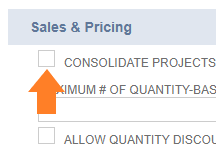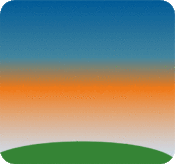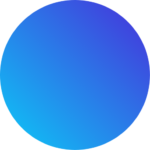To enable this feature, you must have the Project Management Option available to your NetSuite account.
Setup:
Navigate to Setup > Accounting > Accounting Preferences

On the Accounting Preferences page, navigate to Items/Transactions.

Scroll down to the Sales & Pricing section and check the box next “Consolidate projects on sales transactions”

Once checked, save your settings. The last thing to do is make sure it’s working!
Add Multiple Projects to a Sales Order:
In this example, My client “NetSuite Archives Demo” would like only one invoice for 3 projects we have in the works for them.

Open a new or existing Sales Order that you’d like to modify. Enter all details as you would normally with the exception that there is now a new column available on your Items Sublist. Depending on the naming convention of your environment, it could be listed as either Job, Project, or something different. On my Sales Order, it’s listed as “Job”.
Because we’ve enabled the consolidated billing feature, we can now add each project as it’s own transaction line item.
I’ve entered the basic information required for my transaction.
Note this is a dev environment and does not reflect actual data.
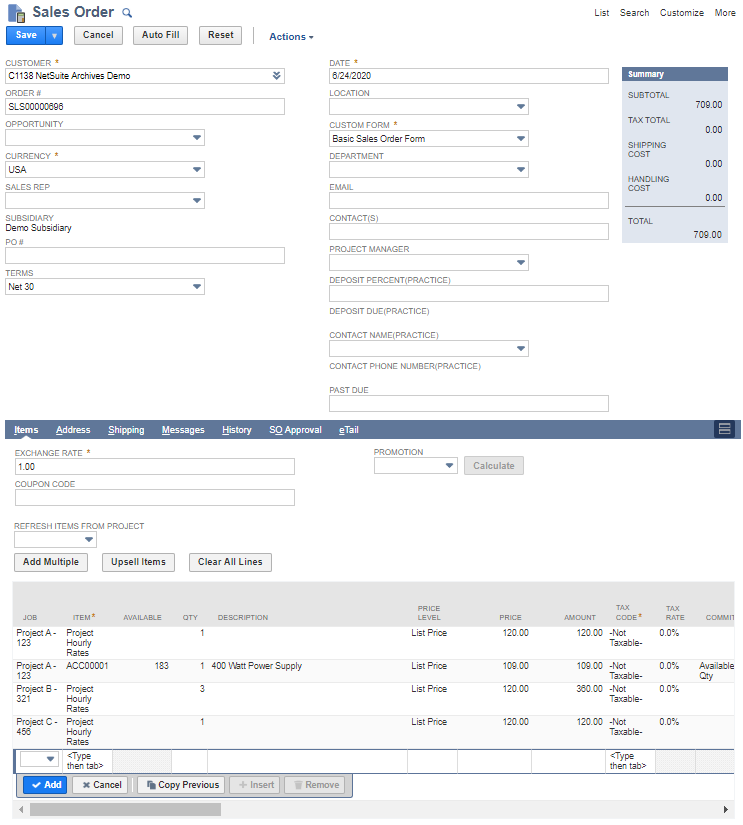
If we take a closer look at the Items, you can see I was able to add all 3 projects for their hourly rates as well as any additional items that may have been relevant for that particular project. The 400W Power Supply as an example for Project A -123.
Once the Sales Order is saved, any items can be fulfilled if needed and Accounting/Billing Team or whoever handles client billing can now do so with one invoice.
Hopefully this was useful information, if you have any questions or comments please let me know! As always, I appreciate feedback good, bad, and ugly. Have a wonderful day!